Jumo 706581 LOGOSCREEN nt Operating Instructions Bedienungsanleitung
Stöbern Sie online oder laden Sie Bedienungsanleitung nach Ausrüstung Jumo 706581 LOGOSCREEN nt Operating Instructions herunter. JUMO 706581 LOGOSCREEN nt Operating Instructions User Manual Benutzerhandbuch
- Seite / 108
- Inhaltsverzeichnis
- LESEZEICHEN




- JUMO LOGOSCREEN nt 1
- New device functions 2
- Contents 3
- 1 Introduction 10
- 2 Instrument Description 13
- II 2G Ex px IIC 14
- II 2D Ex px IIIC IP65 14
- 3 Operating Principle 19
- 4 Visualization 29
- Screen Diagram display 47
- 5.1 Vertical presentation 48
- 5.2 Horizontal presentation 50
- 6 Alarm and Event Lists 51
- 7 Memory Manager 55
- 8 Device Manager 59
- 9 Entering text and values 71
- 10 Web server 77
- 11 Appendix 95
- Numerics 99
- 12 Index 103
Inhaltsverzeichnis
JUMO LOGOSCREEN ntPaperless recorder with TFT display,CompactFlash card, andUSB interfacesB 706581.1Operating Instructions2014-05-22/00504667
1 Introduction101.3 Typographical ConventionsWarning signsThe signs for Danger and Caution are used in this manual under the followingconditions:VDang
12 Index100Curve presentation 29–32, 36DData readoutvia interface 55with a CF memory card 55Device Information 62Device Manager 59Device manager 20Dia
10112 IndexIInfo 63Installation Instructions 13Instrument documentation in printed form 8Instrument documentation in the form of PDF files 8Integrator
12 Index102Power LED 15, 17Presentation modes 11Process image presentation 29–30, 35QQuadView 85RReport 29–30, 37Report step-on 37Returning 7Rights 60
10312 Indexlogged in 59logged out 59Standard (default) password 60Standard (default) user 60VVersion 62vertical presentation 31, 36Visualization 20, 2
12 Index104
JUMO GmbH & Co. KG JUMO Instrument Co. Ltd. JUMO Process Control, Inc.Street address:Moritz-Juchheim-Straße 136039 Fulda, GermanyDelivery address:
111 IntroductionPresentation modesProgram managerScreen textsTexts that are displayed in the setup program are indicated by italic script.Edit Device
1 Introduction12
132 Instrument DescriptionHThe connection diagram is described in the Installation Instructions B 706581.4(.1). When the paperless recorder is deliver
2 Instrument Description14DevicefeaturesFront panel Zinc die-cast with lid Stainless steel(enclosed)Interfaces locatesd on front panel2x USB NoneExter
152 Instrument Description2.1 Displays and ControlsRecorder with zinc die-cast panel1.CompactFlash® is a registered trademark of the SanDisk Corporati
2 Instrument Description16Recorder with zinc die-cast panelAThe CompactFlash memory card must not be removed during access (signal LED is on).The USB
172 Instrument DescriptionRecorder with stainless steel panelAll descriptions of the control knob in this operating manual also apply to thetouchpad.A
2 Instrument Description18
193 Operating Principle3.1 Operating Principle and Graphic ElementsHeaderThe functions of the paperless recorder are selected in the header. Theselect
Menu structure of the paperless recorderv Chapter 8 "Device Manager"v Chapter 7 "Memory Manager"v Chapter 6 "Alarm and Event
3 Operating Principle20Groupstep-onChannelstep-onNumericalmeasurement display(diagram view)Memory presentation / history(visualization of the data in
213 Operating PrincipleStatusand title barThis line (bar) shows alarm and error messages, as well as general information,and information about the act
3 Operating Principle22Numerical measurement display(diagramview)The numerical measurement display is available for the presentation modes: - Curves,
233 Operating PrincipleVisualization window(diagram)In the visualization window, the measurement data are shown in graphicalform. Alarms are indicated
3 Operating Principle243.2 Operating ExampleStart The normal display is active.Operationh Select the operator level by rotating the control knob.h Act
253 Operating Principleh Select the operator level by rotating the control knob.h Activate the bar graph presentation by pressing the control knob.Res
3 Operating Principle263.3 Group and Plant Management (Batches)Within the recorder, all analog inputs, binary inputs, counters and integrators,are col
273 Operating PrincipleThe number of plants is configured through the parameter Device managerConfigurationBatches/plantsGen. plant parametersN
3 Operating Principle28
294 Visualization4.1 Activating the Operator LevelThe type of visualization (curve presentation, bar graph etc.) is selected at theoperator level. No
Contents1 Introduction 71.1 Preface ... 71.2 Arr
4 Visualization304.2 Overview of Header LinesCurvepresentation (diagram)Bar graphpresentationText picturepresentationProcess image presentationBinaryp
314 Visualization4.3 Curve PresentationFor this type of display one distinguishes between vertical and horizontal pre-sentation. Only one of the two p
4 Visualization32Memory presentationThis function starts the presentation of the data that are available in the historymemory. v Chapter 5 "Memor
334 Visualization4.4 Bar Graph PresentationIn this visualization mode, the analog inputs are presented both numericallyand in bar graph form. In addit
4 Visualization344.5 Text Picture PresentationIn the presentation, the analog channels are presented numerically, togetherwith the channel name and th
354 Visualization4.6 Process Image PresentationThe display shows selected measurement signals and background pictures ina maximum of nine process imag
4 Visualization364.7.1 Vertical presentationIn the display, signals are continuously displayed on the screen running fromtop to bottom.4.7.2 Horizonta
374 Visualization4.8 ReportsEach one of the reports covers all the analog channels in a group. Each grouphas its own configurable report.The current r
4 Visualization384.9 Batches/PlantsWhen recording batch processes, a distinction is made between the plant andthe batch.The instrument can combine and
394 VisualizationEditbatchThis function can be used to edit the batch text fields that are available(configured for this purpose). When the function h
Contents5 Memory Presentation (History) 475.1 Vertical presentation ...
4 Visualization404.9.2 Completed BatchesBatch evaluationCompleted batches can be evaluated in three different ways:- Curves (graphical presentation)-
414 Visualization4.9.3 Batch Control with Barcode ReaderIf a barcode reader is connected to the interface “RS232 for barcode reader”(connector 2) or “
4 Visualization42Activate and display (if required) batch report for batch (plant) 3:Start and stop batch reportIf the batch report is configured for
434 VisualizationActivate batch textsIf a line in a batch report is configured for barcode activation, the activationproceeds as follows.Activate text
4 Visualization444.10 Counters and IntegratorsIn this presentation, the current states of the counters and integrators(totalizers) are displayed, as w
454 Visualization4.11 Comment EntryThis function can be used to enter a text (max. length 31 characters) that isentered in the event list when the inp
4 Visualization46
475 Memory Presentation (History)The Memory presentation function can be used to display and check datafrom the internal main memory (SRAM) of the ins
5 Memory Presentation (History)485.1 Vertical presentation A cursor is now shown in the center of the visualization window. Thecorresponding measureme
495 Memory Presentation (History)page, as required.“Scroll pages” can be ended by pressing the control knob.Zoom and searchThis function affects how m
Contents10 Web server 7710.1 General ... 7810.2 O
5 Memory Presentation (History)50Numerical measurement displayThis function decides whether the MAX or MIN values are shown in the“Numerical measureme
516 Alarm and Event ListsThe alarm and event lists can be called up in two ways:- A call from one of the visualization modes, e.g. curve presentation
6 Alarm and Event Lists526.1 Call from One of the Visualization Modesh In the header line, rotate and press the control knob to select and activate th
536 Alarm and Event Listsh Rotate the control knob to select a list, then press the knob to activate the list.Example In the example, you can see a co
6 Alarm and Event Lists546.2 Call from the Memory Presentationh In the header line, rotate and press the the control knob to select and activate the b
557 Memory ManagerThe memory manager contains functions for data exchange between thepaperless recorder and CF memory cards or USB memory sticks.Symbo
7 Memory Manager56Activation for USB stickStart via menu h Activate the memory manager by rotating and pressing the control knob (CF card must be inse
577 Memory ManagerClose memory manager (Exit)Close the memory manager and reactivate the previous visualization.Safely removing hardwareThe function s
7 Memory Manager58GeneralinformationHThe function CF card update reads out data that have not yet been read out. After read-out, data are not marked a
598 Device ManagerThe functions of the Device manager vary, depending on whether a user islogged in or not.No user logged in“User”logged inUser “Maste
Contents
8 Device Manager608.1 Close Device ManagerClose the device manager and reactivate the previous visualization.8.2 Log-in and Log-outh Select the Device
618 Device Managerh Select “OK” with the control knob, and press the control knob.h Enter the password by rotating and pressing the control knob, and
8 Device Manager628.3 Device informationThis function provides you with information on the hardware and softwarecomponents of the instrument. The mome
638 Device ManagerInfoHardwareModule 1 = bottom module slotModule 2 = middle module slotModule 3 = top module slotDate and time of last reconfiguratio
8 Device Manager64Module 1 The picture below shows a module that has been fitted with 6 analog inputs.Depending on the hardware level, the picture may
658 Device ManagerModule 3 The picture below shows a module that has been fitted with a relay card(6 relays). Depending on the hardware level, the pic
8 Device Manager66Eth. info 1Eth. info 2Information about the currentEthernet configurationParameterDescriptionEthernet status 1Received Ethernet pack
678 Device ManagerUSB info Information appears in the window via the USB interfaces. This information isonly of interest for servicing.Interface Infor
8 Device Manager688.5 ConfigurationThis function can be used to alter the configuration of the recorder. v B 706581.0. 8.6 ParameterizationFor paramet
698 Device Manager8.7 ServiceThe “Service” functions will also not be available if no user is logged in, or theuser who is logged in does not possess
71 Introduction1.1 PrefacePlease read this manual before commissioning the instrument. Keep theinstructions in a place which is accessible to all user
8 Device Manager70
719 Entering text and values9.1 Text entry9.1.1 Entering charactersIf a Text entry field is selected, and then activated by pressing the controlknob,
9 Entering text and values72Character entryh Move the cursor onto the required character, and press the control knob.Another selection window will ope
739 Entering text and valuesSelect temperature unith Select “ ” and press the control knob.All the temperature units that can be selected will now be
9 Entering text and values749.1.7 Reject entryh Select the “Cancel” button ( ) and press the control knob.Character entry will now be ended. The text
759 Entering text and values9.3 Entering values9.3.1 Whole numbers (integers)There are two possibilities for entering integer numbers: - selection by
9 Entering text and values769.3.2 Real numbers (floating point)To enter real numbers (with a decimal point), each digit of the number (units,tens, etc
7710 Web serverThe web server functionality depends on the software version of the device.Up to 187.03.xx v Chapter 10.1 "General" to Chapte
10 Web server7810.1 GeneralThe web server is integrated in the paperless recorder as a standard feature.Four different modes of presentation are avail
7910 Web serverHome pageOnline visualization automatically comes up as the home page if the webserver is started by the browser or, if it has already
1 Introduction81.2 Arrangement of the DocumentationThe documentation for this instrument is addressed to equipmentmanufacturers (OEMs) and users with
10 Web server80NavigationIndividual pages can be brought up by clicking (left mouse button).Visualization areaThe visualization area shows current dat
8110 Web server10.2 Online Visualization (All Visualizations Except Batches)Data that are displayed correspond to the configured groups of the recorde
10 Web server82Example Switching to bar graph presentationh (Left) click the Visualization menu.h (Left) click the bar graph.Result: The bar graph vis
8310 Web server10.3 Three freely programmable HTML pagesThe sample screen shows one of three freely programmable HTML pages.These pages can be created
10 Web server8410.4 Online Visualization of Current Batch ReportsWhen batch pages of a plant are called up, the current data from the recorderis read
8510 Web server10.5 QuadViewVisualization for up to four devices is possible with QuadView. Thevisualizations may involve one device or up to four dif
10 Web server86Result: IP addresses (or DNS names) that have been entered are saved ascookies in the PC and remain intact until cookies are deleted (f
8710 Web serverUnlike a normal online visualization, the header contains modified buttons. View all four visualizationsView only top left visualizatio
10 Web server8810.6 General informationThe web server is integrated into the paperless recorder as standard. Threedifferent display types are availabl
8910 Web serverStart page The start page is automatically shown after a successful logon.Distribution The display of the web server is divided into tw
91 IntroductionB 706581.4(.1) Installation instructionsThe installation instructions describe the installation of the recorder and theconnection of th
10 Web server90Visualization areaThe visualization area shows the current data from the paperless recorder. Up-dating occurs automatically through the
9110 Web server10.8 Online visualization of the current batch reportsIf batch reports from a plant are requested then the current data is extractedfro
10 Web server9210.9 QuadViewUp to four devices can be visualized with the 4-fold view (QuadView). This ap-plies to the same device or to two to four d
9310 Web serverDelete configu-rationBy left-clicking "[-]" the configuration will be deleted and new addresses canbe entered.
10 Web server94
9511 Appendix11.1 Bar code11.1.1 Batch controlPlant 1Plant 2Plant 3StartStopReset entry
11 Appendix9611.1.2 Batch textsProduct name SUPER PRODUCTNORMAL PRODUCTTOOTHED DISK 34AXIS ROD 45Product numbers645736012876
9711 Appendix345435Job numbers A83737A4555455A455445Personnel number45767665
11 Appendix98
9912 IndexNumerics1-channel presentation 344-fold view 85, 92AAlarm and event lists 20, 51Alarm limits 32–34Alarm lists 51Arrangement of the documenta

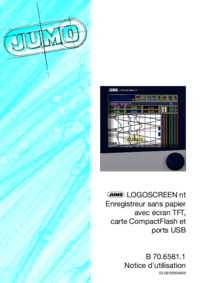

 (84 Seiten)
(84 Seiten) (224 Seiten)
(224 Seiten)







Kommentare zu diesen Handbüchern